Haar transform is a technique used to convert an image from pixel intensity values to wavelet coefficients. Wavelet coefficients are numerical values representing the contribution of different frequencies to an image.
In Haar transform, an image is broken into a set of orthonormal basis functions called Haar wavelets.
An orthonormal basis function refers to a mathematical function that satisfies two important properties : it is perpendicular (or orthogonal) to other basis functions, and its coefficients have a length of 1.
The basis functions are generated from a single wavelet by scaling and shifting. Scaling refers to changing the duration of the wavelet function, while shifting involves moving the wavelet function along the x−axis.
Haar Transform in Mahotas
In Mahotas, we can perform Haar transformation by using the mahotas.haar() function on an image. Following is the basic approach to perform Haar transformation on an image −
-
Image Partitioning − The first step involves dividing the input image into nonoverlapping blocks of equal size.
-
Averaging and Differencing − Next, the low and high frequency coefficients are computed within each block. The low frequency coefficient represents the smooth, global features of the image and is calculated as the average of pixel intensities. The high frequency coefficient represents the sharp, local features of the image and is calculated by finding differences between neighboring pixels.
-
Subsampling − The resultant low and high frequency coefficients are then down sampled (degraded) by discarding alternate values in each row and column.
Steps 2 and 3 are repeated until are repeated until the entire image has been transformed.
The mahotas.haar() function
The mahotas.haar() function takes a grayscale image as input and returns the wavelet coefficients as an image. The wavelet coefficients are a tuple of arrays.
The first array contains the low−frequency coefficients, and the second array contains the high−frequency coefficients.
Syntax
Following is the basic syntax of the haar() function in mahotas −
mahotas.haar(f, preserve_energy=True, inline=False)
Where,
-
f − It is the input image.
-
preserve_energy (optional) − It specifies whether to preserve the energy of the output image (default is True).
-
inline (optional) − It specifies whether to return a new image or modify input image (default is False).
Example
In the following example, we are applying Haar transformation on an image using the mh.haar() function.
import mahotas as mh
import numpy as np
import matplotlib.pyplot as mtplt
# Loading the image
image = mh.imread(''sea.bmp'')
# Converting it to grayscale
image = mh.colors.rgb2gray(image)
# Applying Haar transformation
haar_transform = mh.haar(image)
# Creating a figure and axes for subplots
fig, axes = mtplt.subplots(1, 2)
# Displaying the original image
axes[0].imshow(image, cmap=''gray'')
axes[0].set_title(''Original Image'')
axes[0].set_axis_off()
# Displaying the Haar transformed image
axes[1].imshow(haar_transform, cmap=''gray'')
axes[1].set_title(''Haar Transformed Image'')
axes[1].set_axis_off()
# Adjusting spacing between subplots
mtplt.tight_layout()
# Showing the figures
mtplt.show()
Output
Following is the output of the above code −
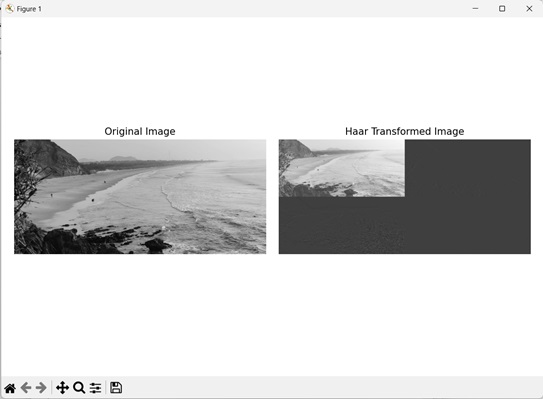
Without Preserving Energy
We can also perform Haar transformation on an image without preserving energy. The energy of the image refers to its brightness, and it can change when an image is being transformed from one domain to another.
In mahotas, the preserve_energy parameter of the mh.haar() function determines whether to preserve the energy of the output image. If we don’t want to preserve the energy, we can set this parameter to False.
Hence, the brightness of the output image will be different from the brightness of the input image.
If this parameter is set to True, then the output image and the input image will have the same brightness.
Example
In the example mentioned below, we are performing Haar transformation on an image without preserving its energy.
import mahotas as mh
import numpy as np
import matplotlib.pyplot as mtplt
# Loading the image
image = mh.imread(''tree.tiff'')
# Converting it to grayscale
image = mh.colors.rgb2gray(image)
# Applying Haar transformation
haar_transform = mh.haar(image, preserve_energy=False)
# Creating a figure and axes for subplots
fig, axes = mtplt.subplots(1, 2)
# Displaying the original image
axes[0].imshow(image, cmap=''gray'')
axes[0].set_title(''Original Image'')
axes[0].set_axis_off()
# Displaying the Haar transformed image
axes[1].imshow(haar_transform, cmap=''gray'')
axes[1].set_title(''Haar Transformed Image'')
axes[1].set_axis_off()
# Adjusting spacing between subplots
mtplt.tight_layout()
# Showing the figures
mtplt.show()
Output
Output of the above code is as follows −
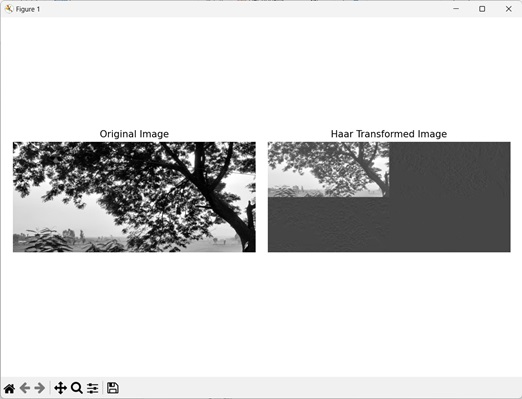
Inline Haar Transformation
We can also perform inline Haar transformation on an input image. Inline refers to applying transformation on the original image itself without creating a new image.
This allows us to save space when applying transformations on an image.
In mahotas, inline Haar transformation can be achieved by setting the inline parameter to boolean value True in the mh.haar() function. This way, a new image need not be created to store the output.
Example
In here, we are performing inline Haar transformation on an input image.
import mahotas as mh
import numpy as np
import matplotlib.pyplot as mtplt
# Loading the image
image = mh.imread(''sun.png'')
# Converting it to grayscale
image = mh.colors.rgb2gray(image)
# Applying Haar transformation
mh.haar(image, preserve_energy=False, inline=True)
# Creating a figure and axes for subplots
fig, axes = mtplt.subplots(1, 1)
# Displaying the transformed image
axes.imshow(image, cmap=''gray'')
axes.set_title(''Haar Transformed Image'')
axes.set_axis_off()
# Adjusting spacing between subplots
mtplt.tight_layout()
# Showing the figures
mtplt.show()
Output
After executing the above code, we get the following output −
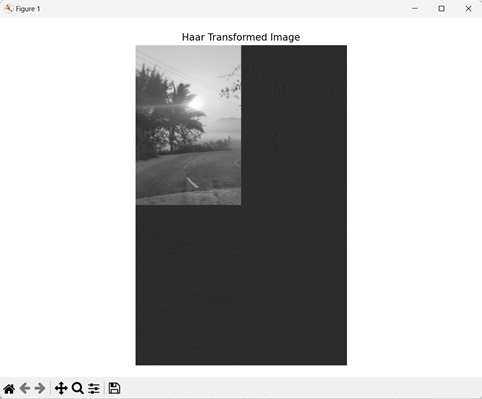
Note − Since the input image is getting overridden during transformation, the output screen will only contain a single image as seen above.